
Impeccable Software for Microsoft Exchange to Office 365 Cloud

Import EDB to Office 365
Microsoft Exchange to Office 365 Exporter is a well-designed application. It allows users to move emails along with other crucial items of Exchange mailbox to Office 365 account. This process can be done in a very quick manner with this utility. It can even perform migration of multiple mailboxes.

Some users want to migrate only the selective emails. For them, the software brings a useful feature of Date Filter. With this, users can choose the emails falling under specific date range. They just put the dates in the column “From” and “To.” After this, it will display the emails falling within that date range to perform EDB to Office 365 migration.
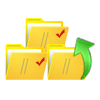
The tool makes the entire procedure to transfer EDB to Office 365. It has the ability to export only the selective items from the mailbox such as Emails, Contacts, Calendars, etc. They need to mark in front of the required items from the Folder List option. Once it is done, only those items will be moved to Office 365 account.

EDB to Office 365 migration tool permits users to view the Exchange mailbox items before migration. They can view emails along with the attachments, events, notes, contacts, etc. The software has an incredible functionality making it possible for user to perform the task in as easy manner as possible that to be accurate.
Firstly, you need to launch the tool in your machine. Then, you need to add the file, which you want to export to Office 365 account.
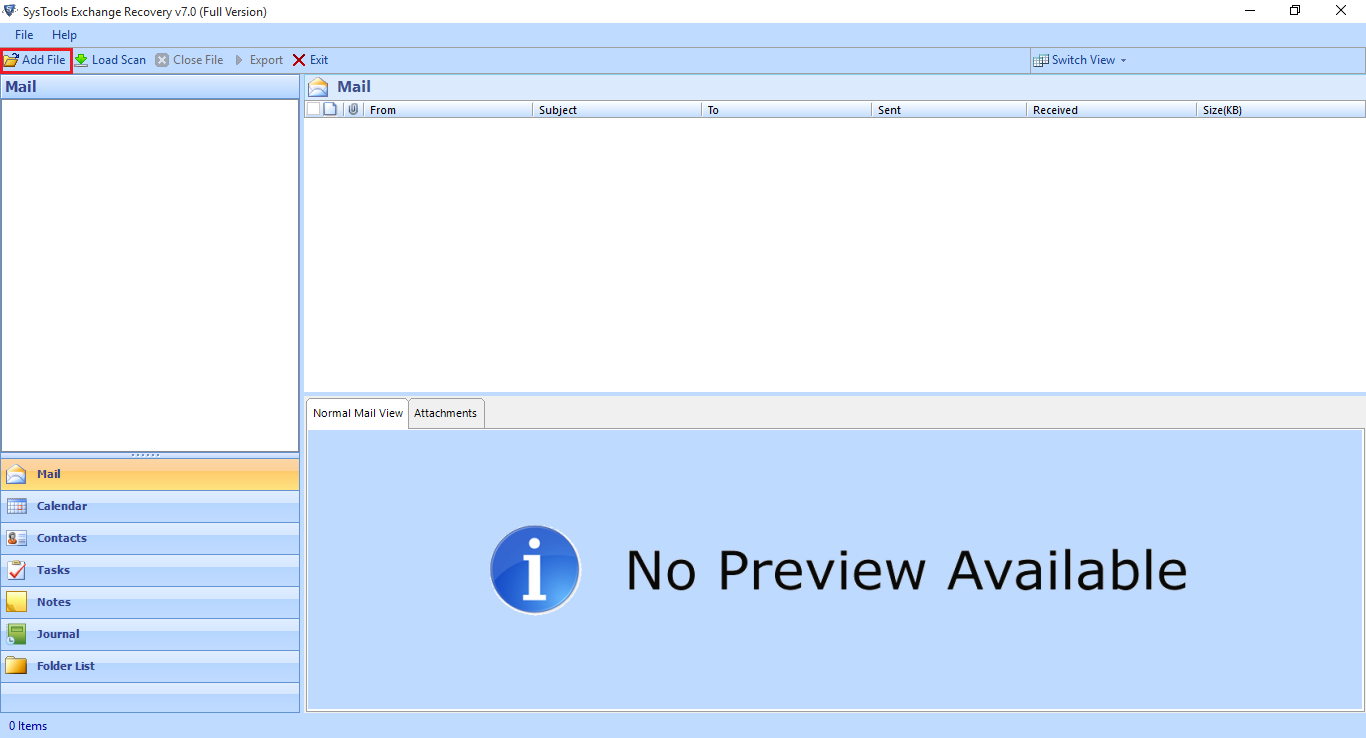
There will be a preview of all emails and other data of EDB file.

After this, you need to click on Export. Then, choose Export type as Office 365.

You may use the option of impersonation, if you do have the credentials of Office 365 admin account.

Using Date Filter option of Exchange to Office 365 Tool, you can migrate selective emails date wise.

Now, in the next step, you need to enter destination mailbox and then choose Next option. You can, also use the option of Auto-Generate CSV option.

With this, you can add multiple Office 365 account and import Exchange mailbox in them. If you have used the impersonation, then you do not need to password. However, Username is still necessary to initiate the process of export.

Download Free - EDB to Office 365 Tool
Download the free version of Exchange to O365 Migration Software to know the working and functionality application.
Trial Version Limitations: Free trial version of the tool load, scan and generate preview of all the EDB mailboxes.